Updated: 1 September 2025.
By following these tips, parents and teachers alike can help ensure children stay safe online and learn how to use the internet responsibly.
In today’s digital world, children’s online safety is a major concern for parents and educators. While the internet offers unprecedented educational and social opportunities, it also carries risks. These 10 tips will help guide children towards responsible and positive internet use.
Top 5 2025 Reflexes (Parents & Children)
- Enable two-factor authentication (MFA) and favour passkeys where available.
- Keep phones, tablets, browsers and apps updated (activate auto-updates).
- Adjust account settings: private profiles, age restrictions, screen time limits, and in-app purchases protected by a code.
- Discuss online traps: “urgent” links, “gift” contests, messages from strangers (never click or reply).
- Use a password manager (for parents) and a unique code for each of the child’s services.
1. Understand online environments
As a parent or teacher, familiarise yourself with age-appropriate websites and online apps. Look for educational platforms, digital libraries and learning games that support skill-building and ensure safety.
2. Set age-appropriate rules
Decide which online platforms are suitable for your child’s age. Ensure they’re using content that matches their level of development, and set clear limits on what they can access.
3. Monitor online privacy
Configure privacy settings to protect children’s personal data. Teach them the importance of keeping information private and show them how to manage their settings.
4. Encourage discretion
Educate children not to share sensitive details like their address, phone number or school online. Emphasise the importance of maintaining privacy.
5. Promote positive content
Help children understand the value of sharing respectful and appropriate content. Encourage them to think about how others may perceive their posts.
6. Develop media awareness
Talk about online media and teach children to question what they see. Encourage them to check sources and understand media influence.
Social Media: Essential Settings
- Private accounts by default and monitored “friends” list.
- Location sharing disabled for posts and stories.
- Comments: enable word filters and restrict to friends for minors.
- Messaging: never reply to strangers; block and report suspicious contacts.
- Sharing: avoid posting sensitive info (address, school, schedules).
7. Passwords & Authentication (Passkeys)
For both children and adults: never reuse the same password and enable MFA everywhere. Where possible, switch to passkeys (login via device — fingerprint, Face ID/Touch ID, code), which are more resistant to phishing than standard passwords.
- Parents: use a password manager to generate long, unique passwords.
- Avoid SMS-based MFA where a passkey or authentication app is available.
- Change passwords when in doubt (and activate MFA if not already done).
8. Monitor online contacts
Advise children to accept requests only from people they know offline. Review their contacts regularly to ensure safety.
9. Set clear usage rules
Establish age-appropriate rules for internet and device use. Encourage educational and responsible engagement, and limit screen time to avoid overuse.
Device checklist: automatic updates, screen lock (code/biometrics), antivirus/anti-malware, official app store only, block unknown sources, code required for in-app purchases.
Common scams/phishing examples: “You’ve won a smartphone”, “Your account will be deleted”, “Urgent: check your password”, fake competitions with forms. Golden rule: don’t click, don’t reply — show an adult.
10. Maintain open communication
Keep regular conversations with children to understand their online behaviour. Listen to concerns and teach them how to handle online threats. Encourage them to report cyberbullying or inappropriate content.
[🆕 NEW] Generative AI & Homework: Best Practices
AI tools can help (ideas, proofreading), but should never be given school documents with personal details (name, school, class, contact info) or photos of children.
- No personal data in a chatbot.
- Disable chat history if possible; always proofread outputs.
- Sources: verify and cite — AI can be incorrect.
Report Abuse (France only – Official Channels)
- Fraudulent texts/calls: forward to 33700.
- Illegal content/scams: report via PHAROS.
- Support & guides: Cybermalveillance.gouv.fr.
What to do if something goes wrong?
- Disconnect & secure: go offline if the device behaves unusually.
- Change password & activate MFA on the affected (and linked) accounts.
- Run antivirus scans; take screenshots if needed.
- Report: 33700 (texts), PHAROS (sites), or seek help at Cybermalveillance.gouv.fr.
- Talk: explain calmly to your child; notify the school if applicable.
Parental Responsibility When Sharing Information
Dear parents, it’s essential to understand that what you post about your children can leave a lasting digital footprint. Sharing photos, videos, or personal information contributes to their online presence and digital identity. Only share what is necessary and appropriate, respecting your child’s privacy. This will strengthen your family’s online safety and create a positive, enriching experience.
By following these tips, you can take an active role in protecting your children while teaching them how to explore the internet safely and responsibly. The web can be a powerful tool for learning and growth — as long as children are well guided and informed.
📖 Learn more: Cybersecurity
Official Resources – France, 2025
- 33700 — Report SMS/call scams (France)
- PHAROS — Report illicit content (France)
- Cybermalveillance.gouv.fr — French national cybersecurity assistance
- CNIL — Privacy advice & digital identity (France)
- ANSSI — Cybersecurity best practices (France)

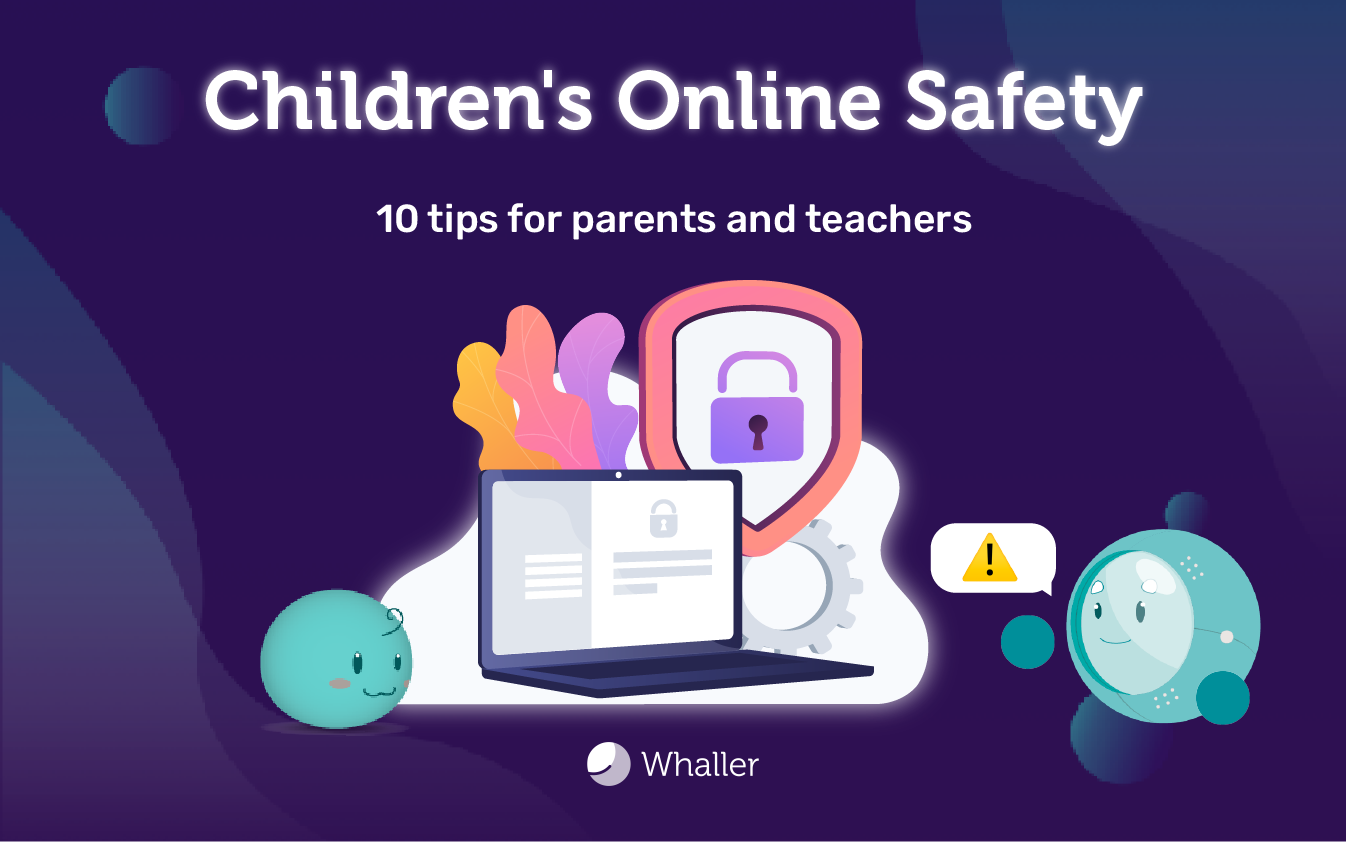
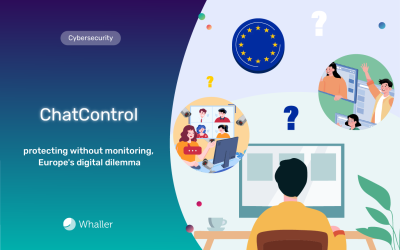
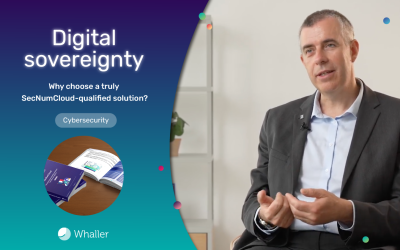
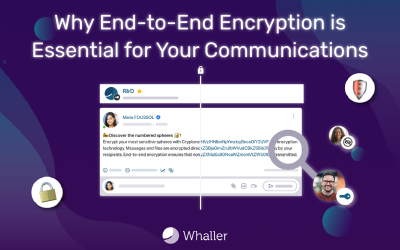
0 Comments